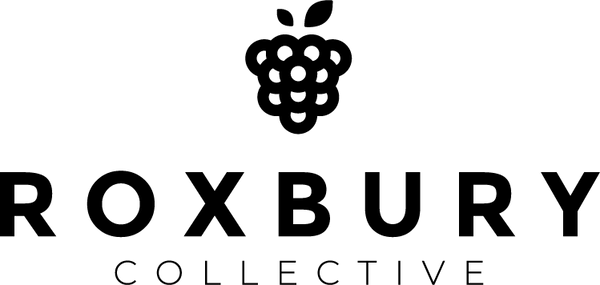In the world of music production, collaboration between producers and mixing engineers is crucial for achieving a polished, professional sound. To ensure a smooth workflow and effective communication, it’s essential to properly prepare your song files before sending them to a mixing engineer. In this comprehensive guide, we will dive deep into the technical aspects of organizing your project files in both Ableton Live and FL Studio, making it easy for mixing engineers to work their magic.
Part 1: File Organization Basics
Before we dive into the specifics of each software, let’s establish some fundamental principles of file organization that apply universally.
1.1. Folder Structure
Create a dedicated project folder for your song. Inside this folder, include subfolders for audio files, project files, and any additional resources like reference tracks or notes. Use clear and descriptive folder and file names.
1.2. Consolidate and Export
Remove unnecessary or unused tracks, effects, or regions from your project to reduce file size and complexity. When exporting audio stems for mixing, use a consistent naming convention, and make sure all tracks start at the same point.
Part 2: Preparing Your Files in Ableton Live
Ableton Live is a popular choice for electronic music producers. Here’s how to organize your project files in Ableton for smooth collaboration with a mixing engineer.
2.1. Save Your Project
- Open your project in Ableton Live.
- Save the project with a clear and unique name (e.g., “MySong_MixPrep_v1”).
2.2. Collect All and Save
Ableton Live has a built-in feature to collect all the necessary files used in your project, ensuring nothing is missing when you send it to the mixing engineer.
- Go to “File” > “Collect All and Save.”
- Choose a destination folder (inside your project folder) for the collected files.
- Click “OK.”
2.3. Export Audio Stems
To provide the mixing engineer with individual audio stems, follow these steps:
- Solo each track you want to export.
- Set the locators (start and end points) for the export range.
- Go to “File” > “Export Audio/Video.”
- Select “All Individual Tracks” under “Rendered Track.”
- Choose WAV or AIFF format with a sample rate of your project.
- Set bit depth to 24-bit (recommended).
- Export to the “Audio Files” folder in your project folder.
2.4. Create a Tracklist and Notes
Include a text document with a tracklist and any specific notes or requests for the mixing engineer. This document can also contain details like tempo, key, and reference tracks.
Part 3: Preparing Your Files in FL Studio
FL Studio is another popular DAW in the music production world. Here’s how to organize your project files in FL Studio for seamless mixing collaboration.
3.1. Save Your Project
- Open your project in FL Studio.
- Save the project with a unique and descriptive name (e.g., “MySong_MixPrep_v1”).
3.2. Export Mixer Tracks
To provide individual mixer tracks for the mixing engineer, follow these steps:
- Open the mixer by pressing “F9.”
- For each track you want to export, right-click on its track header and select “File” > “Export” > “WAV file.”
- Choose a destination folder (inside your project folder) for the exported WAV files.
- Use a clear naming convention (e.g., “Kick.wav,” “Snare.wav”).
- Set the sample rate to match your project settings (e.g., 44.1 kHz).
- Export with a bit depth of 24-bit (recommended).
- Click “Start.”
3.3. Export Playlist as an Audio Clip
In FL Studio, the playlist represents the arrangement of your song. To export the entire mix as a single audio clip:
- Click on the playlist options menu (top-left corner of the playlist window).
- Select “File” > “Export” > “WAV file.”
- Choose a destination folder (inside your project folder) for the exported WAV file.
- Set the sample rate to match your project settings (e.g., 44.1 kHz).
- Export with a bit depth of 24-bit (recommended).
- Click “Start.”
3.4. Include Mixer State and Notes
Export a screenshot or save your mixer settings as a file. Also, provide a text document with a tracklist, any specific notes or requests, and details like tempo, key, and reference tracks.
Part 4: Quality Control
Before sending your project files to the mixing engineer, perform a final quality control check:
- Listen to your exported audio stems or mixdown to ensure they sound as intended.
- Check that all files are present in the project folder.
- Verify that your folder structure and file names are clear and organized.
Part 5: Sending Your Files
When sending your project files to the mixing engineer, consider using a file-sharing service like Dropbox, Google Drive, or WeTransfer. Ensure that the engineer has access to both your project files and the exported audio stems.
Conclusion
Properly preparing your song files for a mixing engineer is a crucial step in achieving a professional sound in your music production. By following the guidelines and technical steps outlined in this guide, you’ll ensure that your project files are well-organized, complete, and ready for the mixing engineer to work their magic. Effective file organization not only streamlines the mixing process but also fosters clear communication and collaboration, ultimately leading to better results in your music.